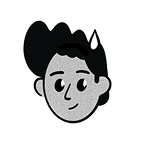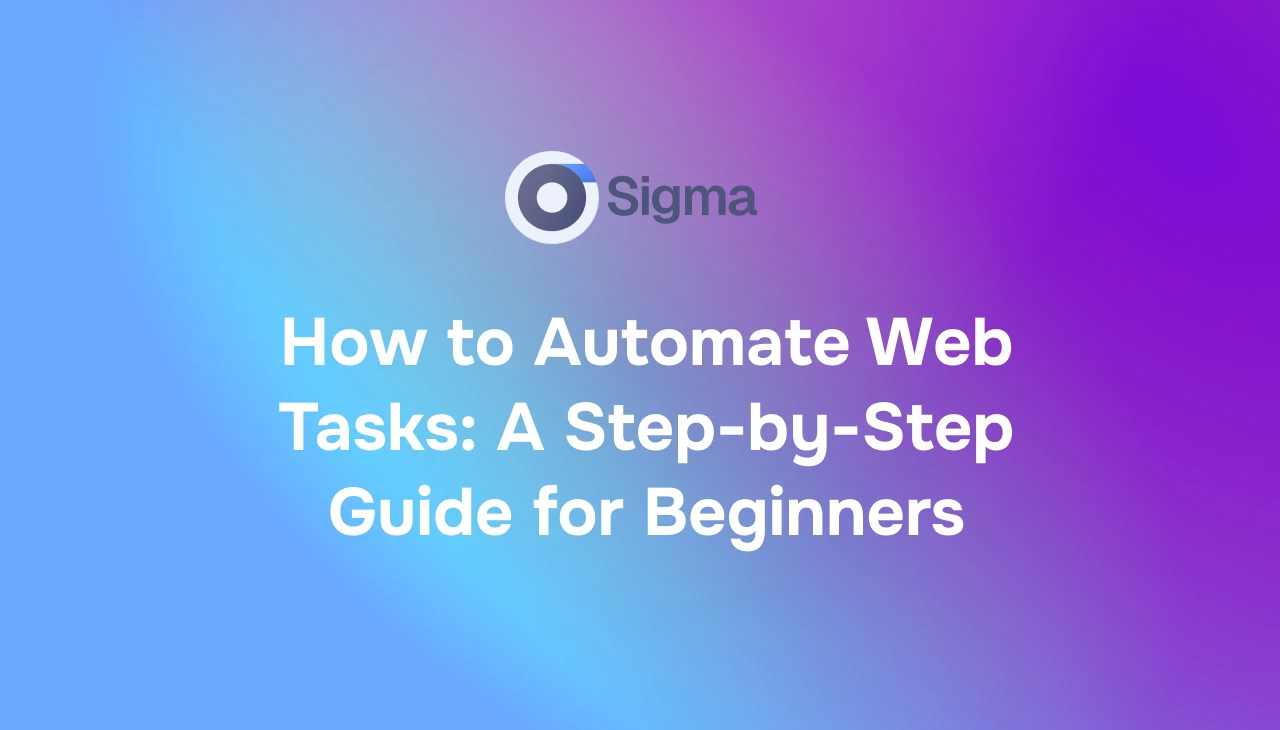Chances are if you find yourself doing the same things online day in and day out, you’re probably not alone. The use of web automation can not only make the mundane aspects of your life online easier but also save you tons of time and increase productivity.
I’ll walk you through how to automate web tasks to get you started. The beauty is you don’t need to be an expert.
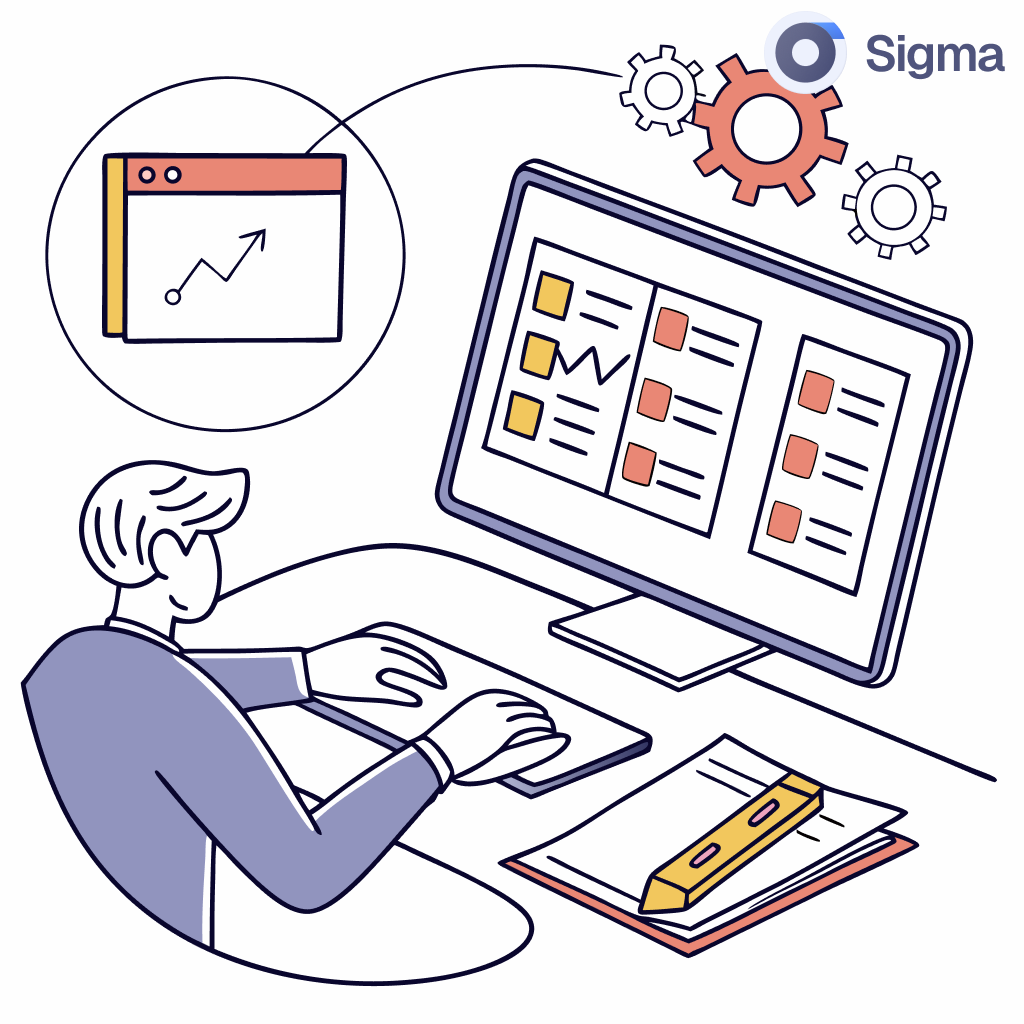
Why Automate Web Tasks?
Automating projects with AI is very crucial. This is especially so with repetitive projects because you save several hours of work every week by automating them
The mistake is to do everything yourself. The steps to automation are uniform; hence, lesser mistake
You get around to the things that matter. Let the system take the back seat so that your brain can dedicate its energy to decisions and design.
Automation is still pulling data, checking updates, or processing information while you are nowhere near your desk.
Popular Web Automation Tools
Choosing the right tool depends on your technical comfort and the complexity of the task. Here are some popular options:
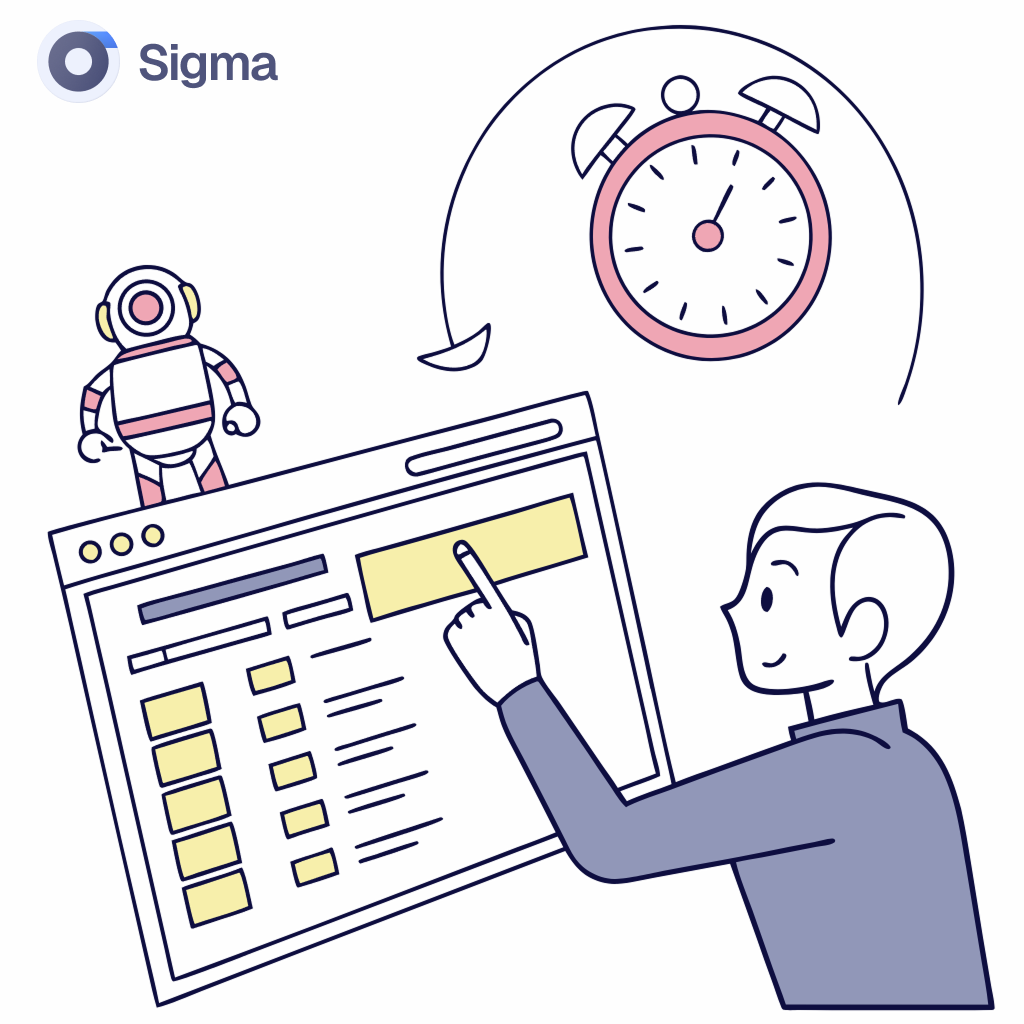
How to Automate Web Tasks
One of the ways in which web automation would work is by running tools or scripts that simulate human activities within a browser, especially if you use an AI browser. Below is a simplified walk-through:
- Search for repetition: Look for actions you take that take the form of a repeated deed. If it takes minutes and you find yourself doing it at least once every week, that is where you start.
- Choose the right tool: Depending on how big the job is, choose a tool from the works best for you. For easy browser-based jobs, you can use a no-code platform or browser extension. You can find numerous AI productivity tools to assist to make your work easier.
- Record your actions: Most user-friendly tools enable you to record your actions. It may be navigating to a page, clicking a button, typing text, etc., but for advanced tasks, you’ll write a short script that tells the browser what to do.
- Test and refine: Run your automation script several times to ensure it is working fine under different scenarios like handling of unexpected pop-ups, page load time, etc. If something breaks, make the necessary adjustment to the workflow or script.
How to Automate Repetitive Web Browser Tasks
For even more advanced setups, an AI Browser like Sigma Browser can handle complicated tasks without you needing to record every action. It can learn and execute the steps itself, saving you even more time.
How to Automate Repetitive Web Browser Tasks
Imagine you need to go to a particular news website regularly to get headlines. Here’s how to do it:
- Install the extension: Install Automa or Browserflow from the store of your browser extension.
- Record your actions: Open the news website and start the recording feature of the extension.
- Grabbing the headlines: Just execute the pages by clicking through to sample the sections containing the headlines you want to collect, and click ‘Next page’ and continue.
- Recording and saving: At this stage, stop the recording once all desired headlines have been collected. The extension will have scripted a flow corresponding to your actions. Save this workflow.
- Execute or set up to run at scheduled intervals: At your command, execute this automation anytime you want, or configure it to run at certain times with some tools.
Sigma Browser can perform complex tasks without needing a complete re-recording of every step for really advanced set-ups.

Conclusion
Automating web tasks is a powerful way to enhance efficiency and reduce manual effort. By identifying repetitive actions and using the right tools, even beginners can significantly streamline their online activities.
Start exploring automation today and reclaim your valuable time. Discover how an AI Browser can further simplify your digital life at Sigma Browser.