You know those days where you sit down, full of intention, and next thing you know it’s 4 p.m. and all you’ve done is schedule meetings, respond to emails, and dig through apps you forgot were open? That’s what people call “work about work.” And it eats up almost 60% of the average workday.
The strange part? Most of that stuff doesn’t feel hard... just relentless. Tiny tasks stacked like dominos that never fall. They sap your energy without asking permission.
But what if you could automate tasks with AI that doesn’t complain, doesn’t procrastinate, and doesn’t ask for overtime?
I’ll show you how to
- Set up auto-replies while you nap (or pretend to listen in meetings).
- Let an app schedule your week while you enjoy your actual life.
- Drop repetitive stuff into automations so you don’t even see it anymore.
What is AI Task Automation?
Basically, AI task automation means letting computers take over tasks you usually do by hand. Not the creative stuff you do, but more like scheduling meetings, replying to standard emails, filling out spreadsheets, that sort of thing.
You’ve probably used basic automation before. It’s rule-based. “If this, then do that.” Works pretty well, but it’s limited.
However, automating tasks with AI adds a layer of judgment. It can recognize patterns, adjust when things change, and even make decisions based on context, like AI virtual assistants. That’s why people use it to simplify workflows that don’t follow a script.
To get a sense of what this looks like in practice:
What Kind of Tasks Can You Hand Off to AI?
Whether you’re flying solo or working with a crew, there’s probably a handful of tasks in your day that AI can quietly take over. Here’s how that split looks across different kinds of work:
- Personal productivity tasks
You know the sneaky time-thieves—the ones that look small but pile up fast.
- Sorting or replying to emails
- Setting calendar reminders or events
- Organizing files in cloud folders
- Summarizing long docs or meeting notes
- Auto-filling forms or repetitive info
Tip: Tools like Superhuman, Motion, or Google Workspace AI can handle most of these out of the box. Barely takes setup.
- Team and workflow tasks
If you’re in a group setting, AI helps cut through the noise and keeps things running without constant nudges.
- Assigning or tracking tasks across platforms
- Building agendas from casual chat threads
- Sending team check-ins or updates automatically
- Prioritizing Slack or Teams messages
- Scheduling recurring action items
Pro Tip: Try Notion AI, Slack AI, or ClickUp—they’re great for group automation. Or go with Sigma Browser to stack your tools side by side: task manager, AI agent, calendar, Slack—all in one screen. It’s a huge time-saver if you’re tired of bouncing between tabs.
- Customer support and communication
AI isn’t just for internal cleanup—it can jump in front of the line and start talking to users, too.
- Answering common questions
- Organizing and routing support tickets
- Drafting replies that feel personal
- Translating messages instantly
- Auto-sending updates for ongoing issues
Pro Tip: Want a real-world peek? This guide on AI agents.breaks down how bots are getting sharper with live support and feedback loops.
- Sales and marketing work
AI doesn’t stop at backend tasks—it can help grow your audience and lock in conversions.
- Finding leads via web scraping or capture forms
- Writing and timing social posts
- Following up on leads (email or LinkedIn)
- Tracking engagement and open rates
- Serving tailored offers based on behavior
Pro Tip: If you're curious, here's how people are automating lead generation and even writing LinkedIn comments with the help of AI agents.
Here’s a summary table of everything I’ve covered so far:
Where Automation Struggles And Why You Shouldn’t Let AI Run Everything
AI’s smart, but it still drops the ball. There are jobs you just don’t want a bot doing. Here's a few worth keeping human.
- Tasks that need empathy and real judgment
You know those moments that deserve sensitivity? Apologies. Breakups. Telling a team member things aren’t working out. AI can draft a message if you want—but it won’t feel right. Emotional stuff lands better when it’s handwritten, even if it’s clumsy.
For instance, if you’re firing someone or replying to an angry customer, the human version wins every time. Letting a bot take over here could backfire big time.
- To-do lists that happen once or keep changing.
There’s nothing wrong with automating web tasks. In fact, do them, if necessary. However, if the task is one-and-done or never follows the same path twice, automation just creates extra work.
You’ll spend more time training the tool than actually doing the thing. Like building a monthly report that’s different every time—sometimes manuals are just simpler.
- Sensitive work that needs a careful eye.
Private info? Legal contracts? Anything where a tiny mistake could snowball into something serious? That’s where you can automate tasks with AI, but only in “helper mode,” not “decision-maker.” It still makes odd calls or misses nuances that lawyers spot instantly.
Pro Tip: Use AI to sort or suggest—but don’t let it hit “Send” on anything involving risk.
- Locked-down platforms or restricted tools
Some systems just don’t allow for outside automation. If you’re using legacy software or internal apps behind company firewalls, you might hit limitations fast.
- When AI can’t access your screen or browser environment
If your work jumps between Slack, Trello, spreadsheets, chat, email, and five browser tabs, most tools can’t keep up. Unless they’re built to run directly in your browser, AI won’t have access.
That’s where something like Sigma Browser shines. It lets you run AI agents right inside your workspace, so you can automate across apps—even the weird ones. No switching back and forth. Just workflow, uninterrupted.
How to Choose What to Automate First
Getting into AI automation can be a bit much. So don’t overthink it. Just ask yourself the following questions:
- Do I keep doing this over and over?
Like sending those same emails or moving files around like clockwork. If it’s a rinse-and-repeat task, put it on your shortlist.
- Is it always the same steps?
Patterns matter. If it follows a fixed recipe—rename this, copy that, drop here—AI’s usually happy to take over.
- Is it boring or sucking up time I could use better?
If it makes you groan or it’s chewing through your energy, automate it. Save your brainpower for something actually important.
Real Examples of How To Automate Tasks with AI
Let’s skip the theory and look at what this stuff actually feels like in practice. These are dead-simple scenarios where AI does the grunt work, while you focus on the fun stuff.
Scenario 1: Letting AI handle your meeting Notes
You’re drowning in Zoom transcripts. Team recordings. They pile up weekly and suck up 20–30 minutes every time you try to clean them up.
Here’s how to automate it:
- Save your transcript as a .txt or .docx file
- Fire up a tool like ChatGPT or your favorite AI virtual assistant
- Drop the transcript in and say something like, “Hey, can you summarize this meeting transcript in bullet points. Include action items, decisions made, and anything that requires follow-up. Keep it short and easy to scan.”
- Copy-paste that summary into your follow-up email or task tracker
- Done. Two minutes. No brain fog.
You didn’t just save time—you cut down on missed action items and started looking like the most organized person in the room. Not bad for zero code.
Scenario 2: Sending outreach emails that don’t sound robotic
You need to reach out to leads. Writing fresh intros for every contact? Exhausting. Sending the same copy-paste email? Spam alert.
Here’s what you do:
- Use scraping tools like Phantombuster to grab names and job titles from LinkedIn or your CRM
- Feed that info into ChatGPT or another assistant, then prompt it to write something short emails. For example, "Write a 3-sentence outreach email to a marketing manager named Sarah at a startup. Mention recent growth trends in digital ads and suggest a quick call."
- Plug the results into an email tool like Mailshake or Lemlist
- Hit send and watch the replies roll in
- Test different prompt styles to see which ones land better
This way, you stay personal without hand-crafting every line. Just enough automation to scale, not enough to feel spammy.
What Tools Do You Need for AI Task Automation?
Below are tools I actually see teams use, organized by what you’re automating and how hands-on you want to be.
You can also check this full list of tools here: Best AI Tools for Productivity in 2025 (Save 10 Hours Weekly)
Final Thoughts
AI’s handy for clearing the clutter—but let’s not pretend it’s some golden ticket. What actually moves the needle is knowing what’s worth automating, tinkering with tools that suit your workflow.
Just don’t forget what AI can’t do:
- It won't read context or make tough judgment calls
- It’s lousy at building trust or navigating delicate conversations
- It’ll mess up now and then—sometimes without warning
- It’s not ready to steer the ship when stakes are high or creativity’s key
Keep learning in small steps, follow trusted voices like checking our blogs and studies, and don’t forget that some things, like big decisions and real human connection, still need you.
FAQs
- How to automate tasks using AI agents?
Pick the tool that fits what you’re trying to offload. You’ve got built-in AI agents in things like ChatGPT, Zapier, and Power Automate. Just give them clear instructions, unlock what they need access to, and test if they’re actually doing the job right.
- Which AI is best for automation?
Depends on the job. If you’re stitching apps and workflows together, Zapier, Make, or Power Automate are solid. For writing, brainstorming, or creative stuff, ChatGPT, Gemini, and Sigma Browser’s AI Writer have range. If you want something that just runs quietly inside your browser, check out Sigma or Arc Max.
- How to train AI to do a task?
You don’t need to “train” it like you would a machine learning model. Just show it how you usually do something—like how you write an email—and it’ll start picking up your style. If the tool’s a bit more advanced, you can feed it files, cheat sheets, or preferences so it adjusts to you.

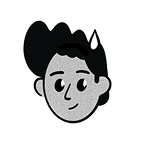
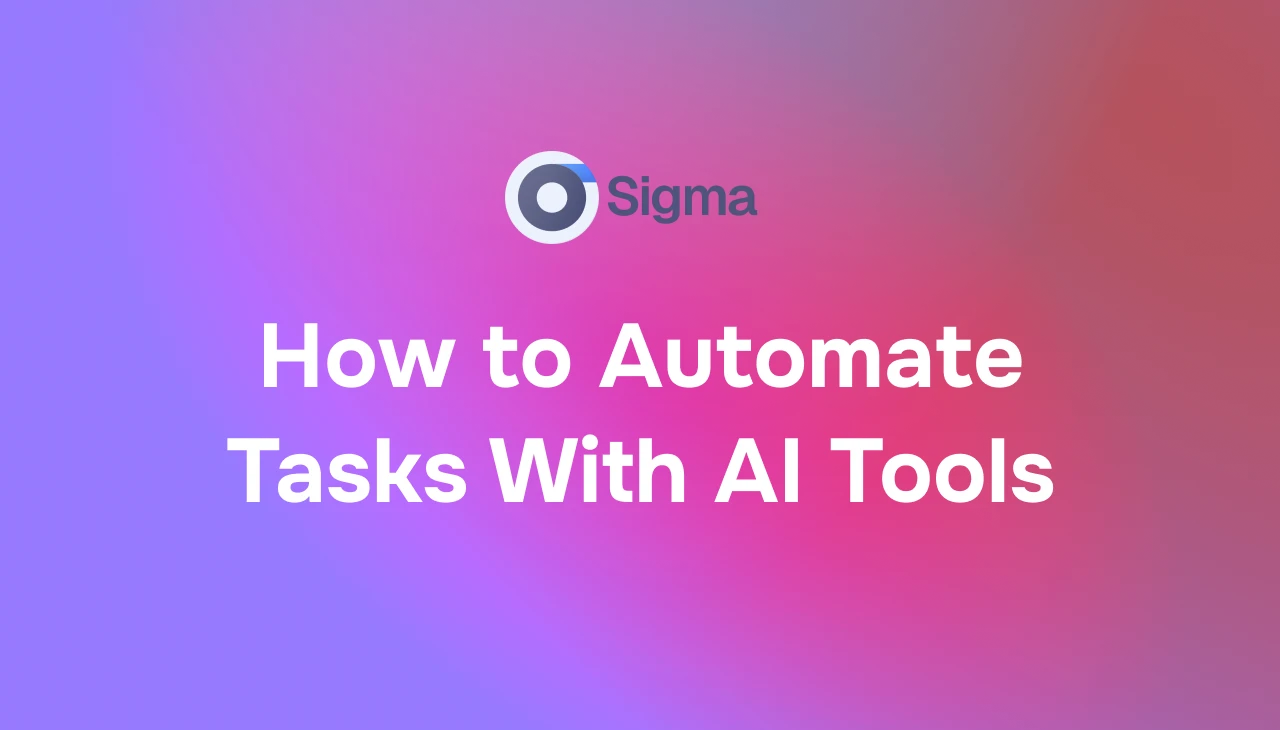
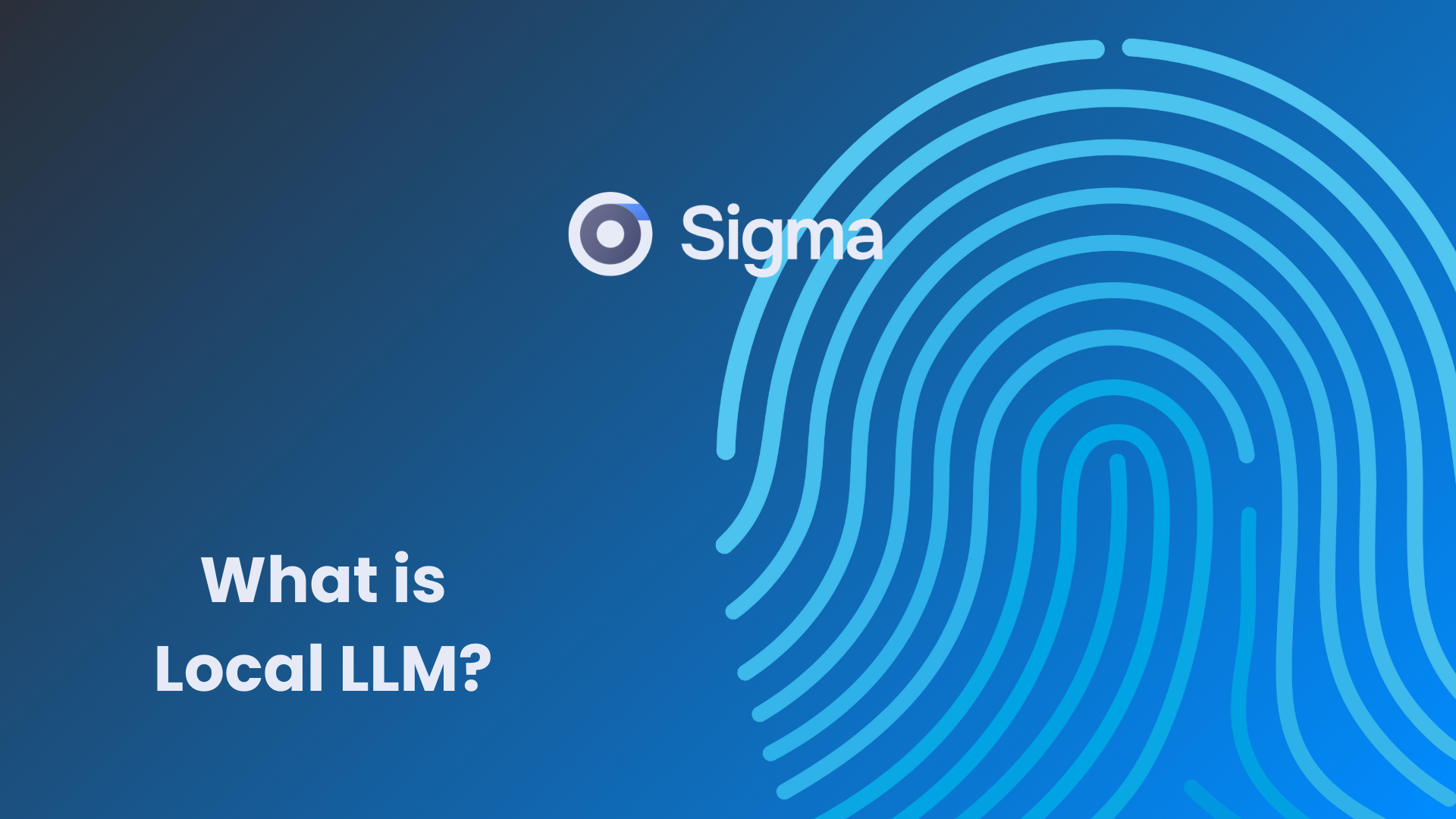
.avif)




