Best Browsers with AI Features: Honest Comparison
AI tools are popping up in browsers left and right. Some say it’s the future. Others aren’t so sure.
You open a browser and now there’s a chatbot waiting. It offers to summarize pages, answer questions, or help you write an email.
But do these features actually help? Or are they just in the way?
The truth is, most people don’t even know what an AI browser really is. Is it just Chrome with a bot on top?
And with so many new names like Comet, Arc, and Sigma Browser showing up, it’s hard to tell what’s worth using.
Some browsers now even promise to automate your entire workflow using AI agents, going beyond simple page summaries or chatbot replies.
I’ll break it all down for you in this article. I’ll show you which browsers are leading, what features they actually offer, and what real users are worried about.
Let’s dive right in.
AI Is Taking Over the Browser Game, But What Is an AI Browser?
An AI browser is a browser with artificial intelligence built in. Not just for search, but for how you use the entire web. You can chat with it, ask it to summarize pages, rewrite text, or even automate things you do every day.
For example, some AI browsers can fill out forms, respond to emails, or even help automate job applications. Others go further. They act as full-on AI assistants that help you automate your workflow step by step.
These browsers are powered by tools like ChatGPT, Claude, or their own custom AI. They’re built to help you save time, stay focused, and skip the boring stuff.
This is where the term “AI web browser” really comes in. It’s not just about browsing pages. It’s about browsing smarter.
However, every AI that can browse the internet is built differently. We’ll dive deeper in the subsequent sections.
“It’s Just Chrome With a Fancy Skin” – A Real Concern Worth Digging Into
While I was researching for this article, I came across a Reddit post from a user named FreshMonstera who wasn’t too impressed with Comet. To quote him directly, the browser “just looks like an ugly Chrome skin plastered with Perplexity advertisements.”
That’s a harsh take, but honestly, it reflects what a lot of people are thinking about AI browsers right now.
AI browsers have been popping up everywhere lately, each one claiming to be the “future of the internet.” But when you try them, it can feel like:
- A regular browser with a chatbot slapped on top
- Too many buttons and panels fighting for your attention
- An overwhelming mix of AI summaries, quick links, and floating assistants
- Slower performance compared to Chrome, Edge, or even Arc
So, what’s really the point of AI browsers?
Here’s where they can shine , if you use it right:
- Smart search: Some AI browsers can summarize web pages, pull answers from multiple sources, and give you the gist without clicking 10 tabs
- Multitasking: A few try to help you juggle research, writing, and browsing in one place.
- Automation: Built-in AI tools can help with tasks like rewriting emails, generating ideas, or organizing content
But here’s the thing: just calling a browser “AI-powered” doesn’t mean it’s better. In fact, it might just be a fancy wrapper with a chatbot and a few plugins.
That’s why many people stick with traditional browsers and just use AI tools separately when they need them.
So unless an AI browser offers something truly useful that fits naturally into your workflow, it’s hard to justify switching. The hype is real, but the experience still needs some catching up to do..
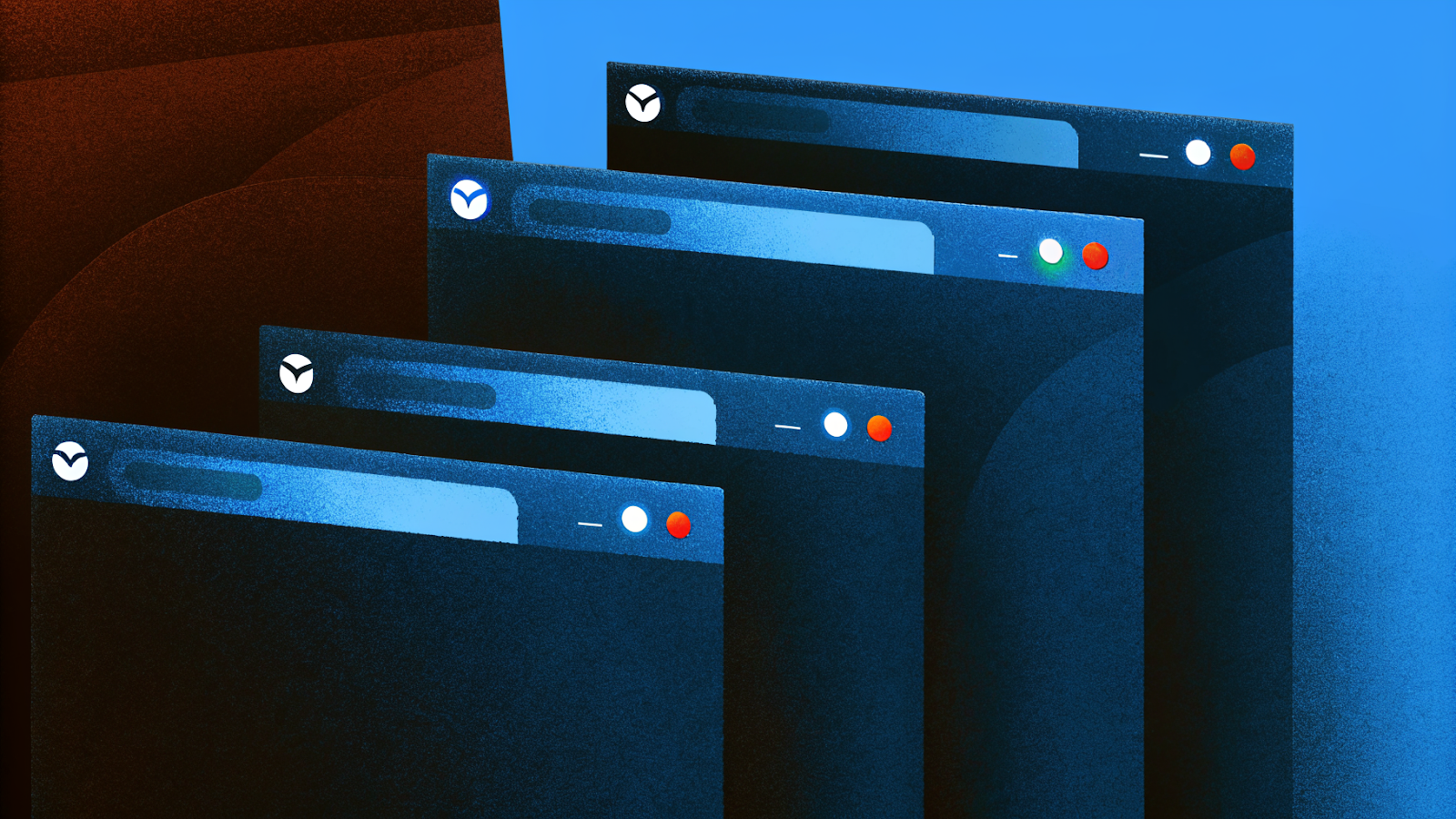
Best AI Browsers Right Now With Real Pros and Cons
These AI browsers stand out in 2025. Each has a different approach, and every one of them is shaping how we browse. Here’s the smart breakdown.
- Perplexity Comet – AI that manages your workflow
Comet is a new browser built by Perplexity, and it works completely differently from traditional browsers. In other words, it doesn’t depend on search engines like Google. Instead, it has its own AI system to find information.
You just ask a question or give it a task, and it pulls useful answers straight from reliable websites.
What makes it stand out is how it feels more like an assistant than a browser. You can use it to summarize long pages, dive into topics quickly, or even get help with research.
Everything runs inside the browser, so it’s like having an AI that already knows what you’re trying to do. And since it doesn’t use Google, the whole experience feels faster and less cluttered.
What’s new
- Introduced agentic features for booking or drafting emails directly
- Now integrates task gallery templates and multi-tab reasoning
- Recently expanded from early access to desktop support on Windows and macOS with broader rollout expected
Top features
- Natural language commands like “book a meeting” or “plan my day”
- Sidebar skill gallery for common workflows
- Built-in ad blocker and citation-backed summaries
Pros
- Helps with tasks instead of just answering questions
- Deep context across tabs and apps
- Strong focus on productivity
- Good for students, researchers, and anyone tired of clicking around
Cons
- Costs $200/month under Perplexity Max
- Still in early phase with interface quirks
- Privacy concerns. It's still powered by an AI system that collects info to improve results. It’s not necessarily worse, but it’s something to keep in mind.
- Sigma Browser – Built for smarter AI-powered tasks
Sigma Browser is a browser built with AI at its core. It layers smart tools like summarizer and content generation directly into browsing. It’s built on Chromium but enhanced for privacy and productivity.
Later in 2025 Sigma will launch its autonomous AI agent. This agent can log into websites, click buttons, fill forms, and complete tasks for you, all inside the browser.
It won’t tell you what to do, it’ll do the work for you, like booking flights, gathering data, clean email lists, and more.
Important to know
- The agent will run locally, so your data stays private on your device
- No login or third-party tracking needed
- The feature is in development and will appear soon in public beta
Top features
- Templates for automating web tasks and outreach
- Page summarization and contextual chat
- Clean tab management and phases-based sessions
Pros
- Deep AI automation across routines
- Designed explicitly for task saving rather than just chat
Cons
- Smaller user base so feature support is limited
- Fewer extensions than mainstream browsers
- Brave with Leo – AI meets privacy focus
Brave with Leo is a browser that takes privacy seriously and now comes with its own built-in AI assistant.
Just like Perplexity, it doesn’t rely on Google Search; it uses Brave Search, which pulls results from its own independent index.
This means your searches are not sent to big tech companies, and your browsing history stays private.
Leo, the AI assistant, lives right inside the browser. You don’t need to install anything extra or even create an account. It works directly on your device using a local model, so your data never leaves your hands.
That’s a big deal if you care about privacy but still want AI features like summaries and content suggestions.
What’s new
- Leo now supports summarizing PDFs and video content
- Local-only inference model means no cloud logging
- Minor updates improved chat accuracy and latency
Top features
- Page and video summaries
- Content generation on page
- No user tracking or personal data stored
Pros
- Highly private experience
- No account required for most AI features
- Lightweight and consistent speed
Cons
- Not built for workflow automation
- Fewer integrations or extension
- Lacks integration with third-party apps
- AI features are basic compared to some tools
- Opera with Aria / Neon – Built-in AI tools that feel like part of the browser
Opera has taken a bold step by building AI directly into the browser. Aria is their GPT-powered chat assistant, and it's ready to use right from the sidebar.
If you’re curious about Neon, that’s Opera’s testbed for trying more advanced AI features like task-based automation. It's not a finished product yet, but we’ll see where it goes.
The big update here is how deeply integrated Aria is. You don’t need to install anything or log in to OpenAI. It’s right there when you open the browser.
The Neon preview adds another layer by testing features that let the browser do things for you, not just chat.
What’s new
- Aria AI chat embedded in sidebar
- Neon offers experimental intent-based task automation
- VPN, sidebar tools, and tab organization remain core
Top features
- Chat interface for Q&A or writing prompts
- Built-in VPN and ad blocker
- Future Neon workflows promise next-level agentic commands
Pros
- Lots of built-in tools in one place
- Easy AI chat without external login
- No need to sign in to get started with the AI
- Great for people who want help writing, searching, or brainstorming
Cons
- Interface can feel busy
- Neon is still in early testing stage
- The interface can feel a little crowded, especially with the sidebar open
- Neon is still in the early stages, so some features may not work smoothly yet
- Microsoft Edge with Copilot – Smarter browsing for everyday work
Edge now includes Microsoft Copilot, an AI assistant woven into the browser and Microsoft 365 apps like Word and Excel.
Copilot can help you brainstorm destinations, compare flights, and build itineraries, and even generate packing lists. It even helps you write better emails, summarize articles, and extract key points from documents and websites.
Microsoft is also adding new features regularly, like voice commands and tighter integration with Office apps.
Top features
- Summaries for webpages and documents
- Email drafting and rewriting inside browser
- Context-aware help across Office apps
Pros
- Built for users already in Microsoft ecosystem
- Perfect for people already using Microsoft 365
- Gets new features quickly through regular updates
Cons
- Requires Microsoft account
- Some users worry about how much data it tracks
Here’s a simple and skimmable summary table:
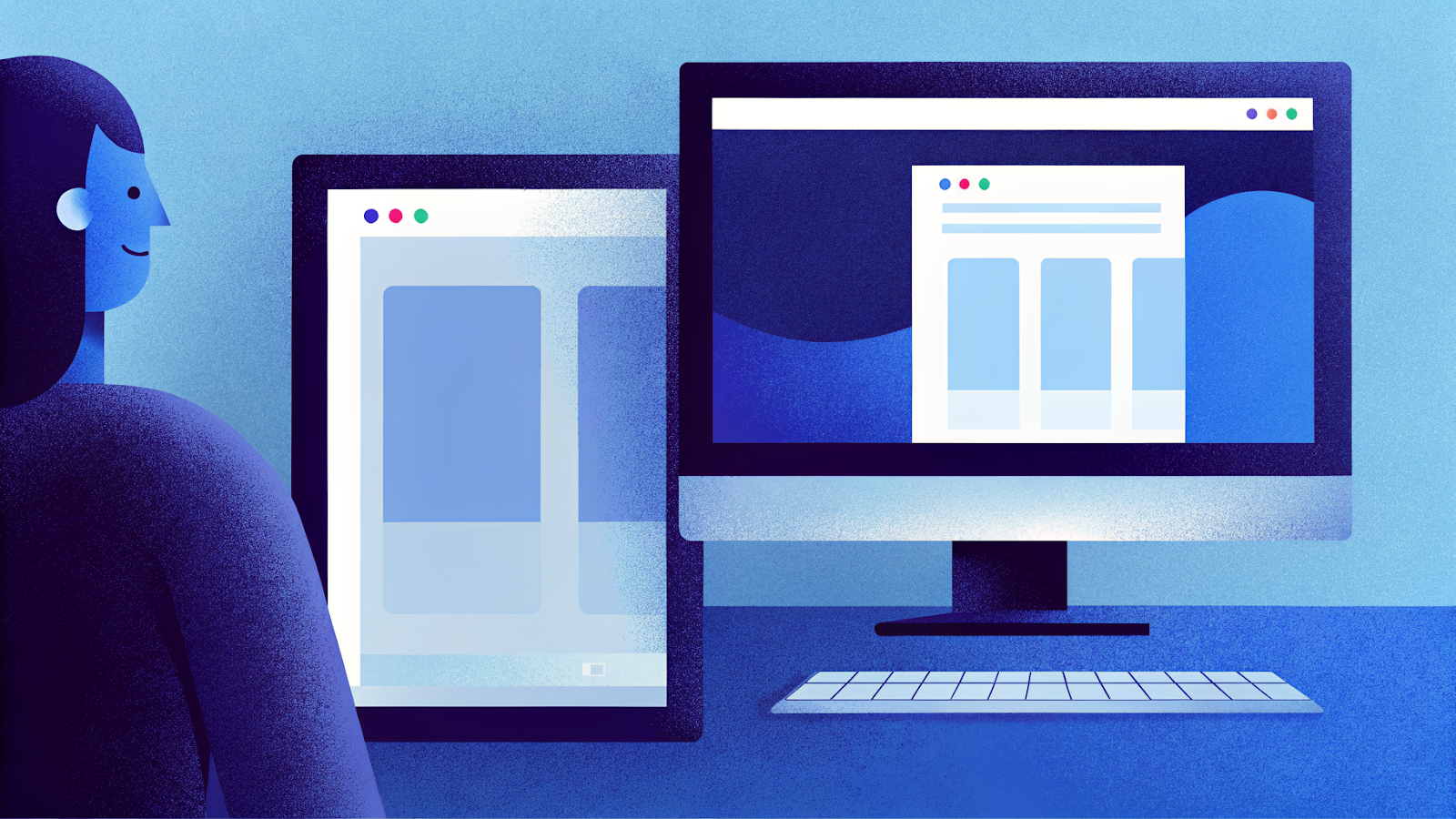
AI That Can Browse the Internet: How They Compare
Not all AI browsers are designed the same. Some are better at chatting, others shine at privacy, and a few offer smart tools you won’t find anywhere else.
Here’s a quick side-by-side look at how these AI-powered browsers stack up across key features:
AI in My Browser Sounds Like a Privacy Nightmare
In March, Guardio discovered that a Chrome extension called “Quick access to ChatGPT” had been hijacking people’s Facebook accounts. It did this by stealing all cookies stored in the browser, including session tokens that could be used to log in without a password.
The extension was downloaded by over 2,000 users per day before Google finally took it down. But even after that, similar extensions kept popping up.
I also read a news article about ChatGPT conversations accidentally showing up on Google Search. Apparently, some people’s private chats with the AI were showing up in search results without them even realizing it. That’s a little unsettling, isn’t it?
This doesn’t mean AI tools or browsers are bad. Not at all. But it does mean that we should never put convenience at the cost of our privacy.
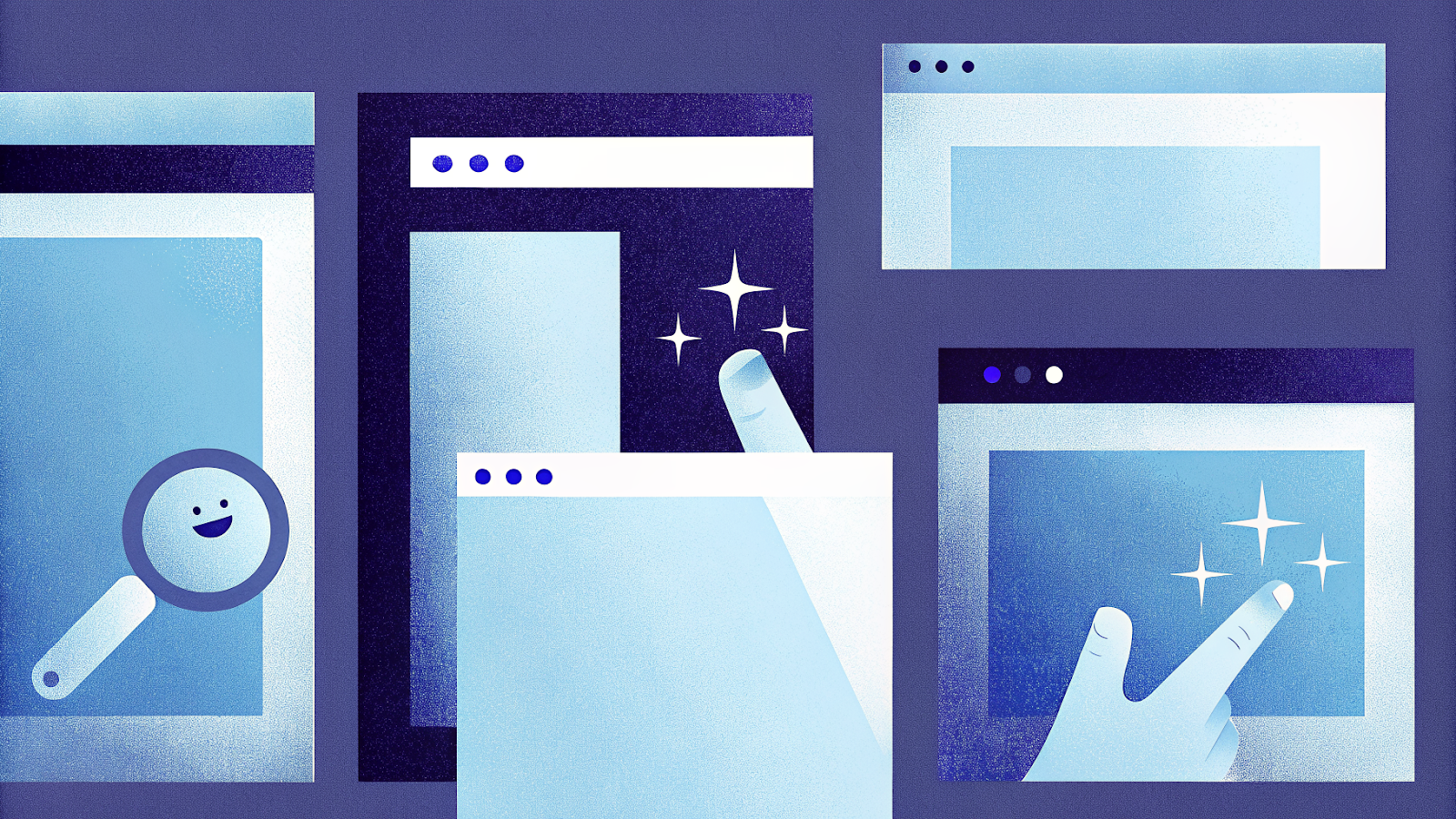
Tips to consider before using an AI browser
Whether you’re using an AI-powered browser like Sigma Browser or anything else, it’s good to pause and ask yourself what kind of data is being collected and where it might end up.
Here’s what you should think about before trying an AI browser:
- Understand where AI runs. Does it run locally on your device, or does it send your data to servers you don’t control?
- Check how sharing works. Even a small “share” or export option could expose chat logs. Look for fine print or toggles.
- Review privacy settings. Be skeptical of features that collect keystrokes, browser history, or page context. Make sure they’re clearly spelled out in their privacy policy.
- Trust but verify the developer. Stick to tools with transparent data practices and history of quick fixes, not new entries.
- Treat chat history like sensitive files. If you’re using AI tools for private topics, assume conversations can leak unless explicitly secured.
Quick Checklist
Here’s a quick checklist to keep your browsing safe and private when using AI browsers:
- Always check if your chats or activity are stored or shared
- Use incognito or private mode for sensitive searches
- Read the browser’s privacy policy (yes, actually read it)
- Turn off history or data sharing features you don’t need
- Log out of synced accounts when you’re done
- Be careful what you type in AI chats. Don’t share personal info
Final Thoughts: AI Browsers Aren’t Magic. Make Them Work for You
AI browsers are everywhere right now, and it’s easy to feel like you need to use one just to keep up. But here’s the thing: not all of them are helpful for everyone.
Some feel more like hype than actual help. Others, like Sigma Browser, are focused on real productivity tools that actually make things easier. So don’t just follow the trend.
Try one out, test the features, and see what actually saves you time or helps you get things done.
In the end, it’s not about picking the most popular browser. It’s about picking the one that quietly boosts your workflow and doesn’t get in your way.
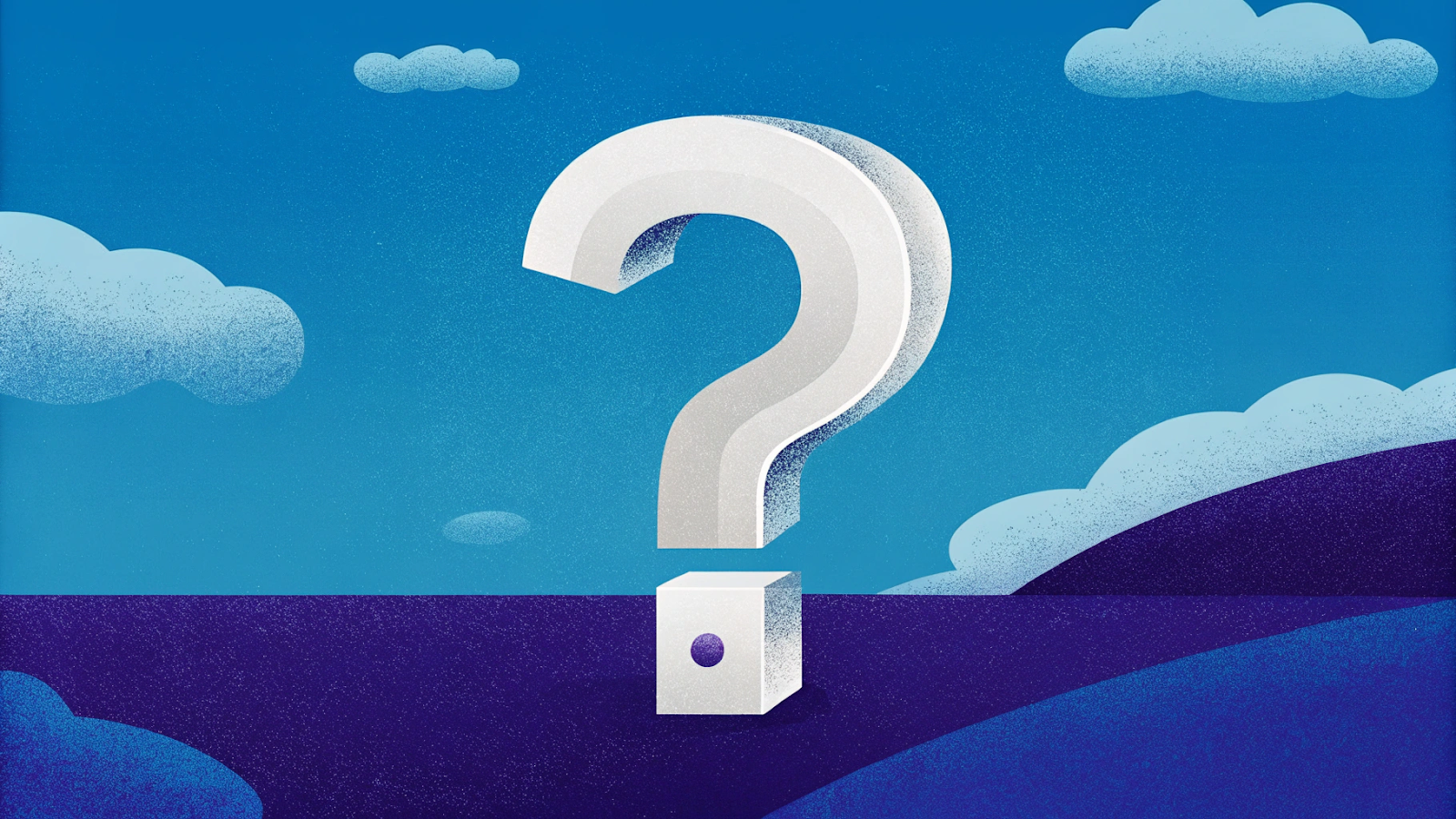
FAQs
- Is an AI that can browse the internet safe?
Yes, but it depends on the browser. Some collect a lot of data, while others (like Sigma or Brave) are built with privacy in mind. Always check their privacy policy.
- Do AI browsers replace ChatGPT or Copilot?
Nope. Most just integrate them or build similar tools inside the browser to make things easier. You can still use ChatGPT or Copilot directly if you want.
- Will it slow down my computer?
Some AI tools can use more memory, especially if they run constantly. But most browsers let you turn off features you don’t need.
- Can I import my Chrome bookmarks and settings?
Yes. Most AI browsers now offer a one-click import from Chrome, Edge, and Firefox, so you don’t have to start over.
- Are there any completely offline AI browsers?
Not really. Most AI features need to connect online to work. Some browsers might let you turn off those features when not needed.


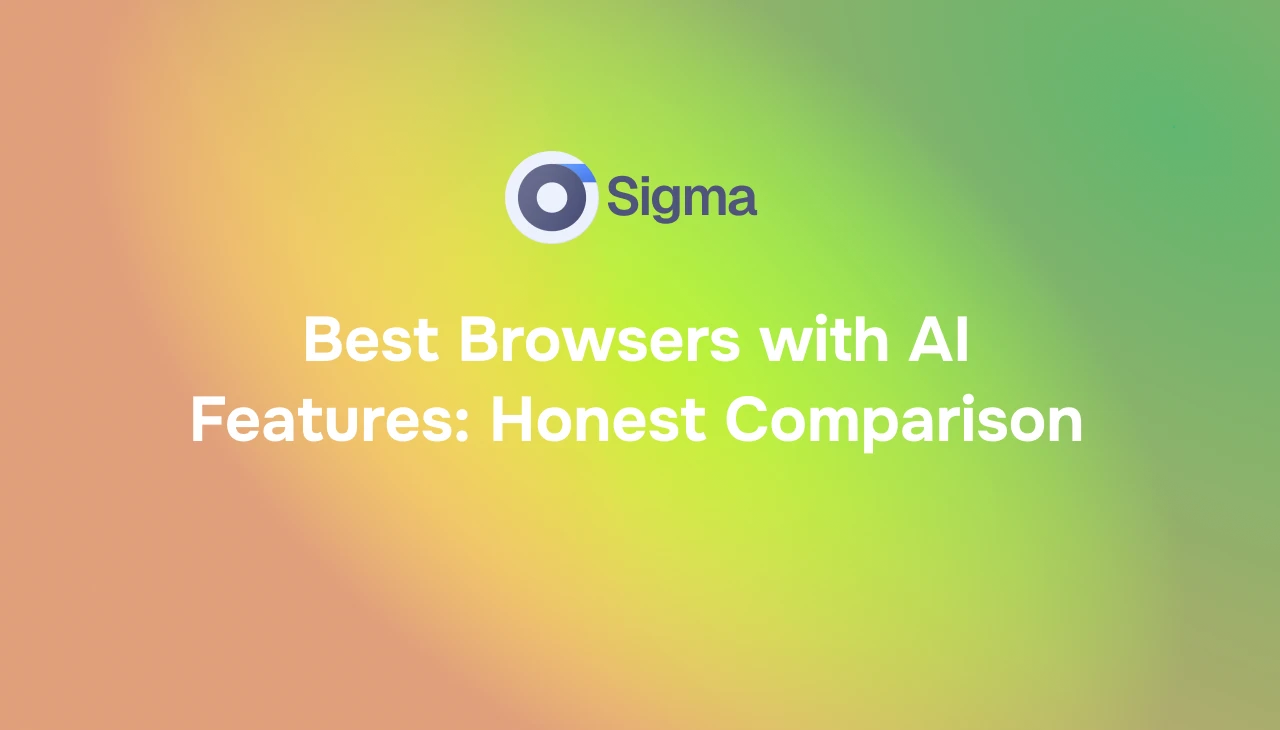
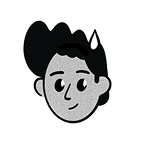


.png)
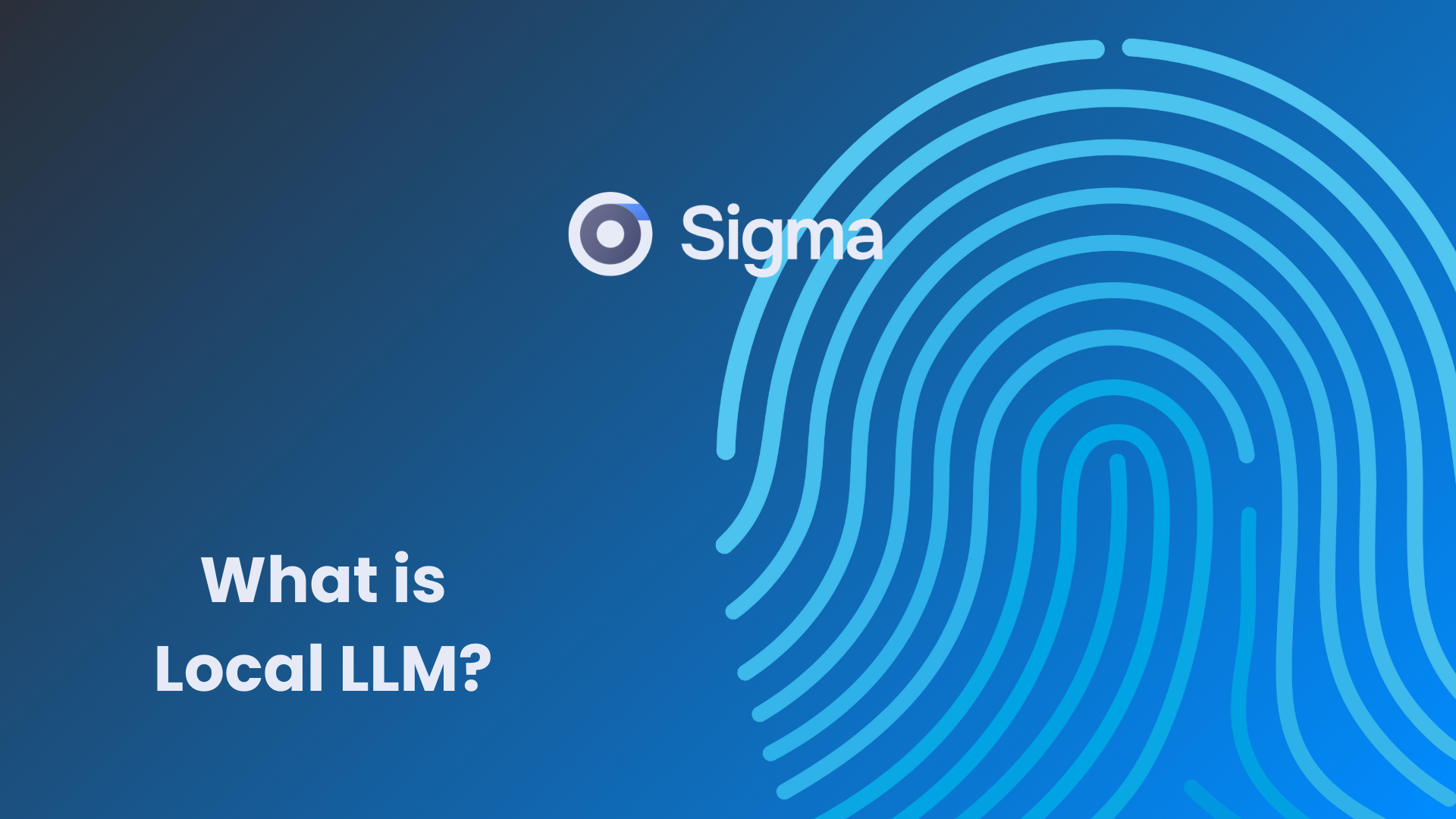
.avif)



