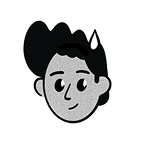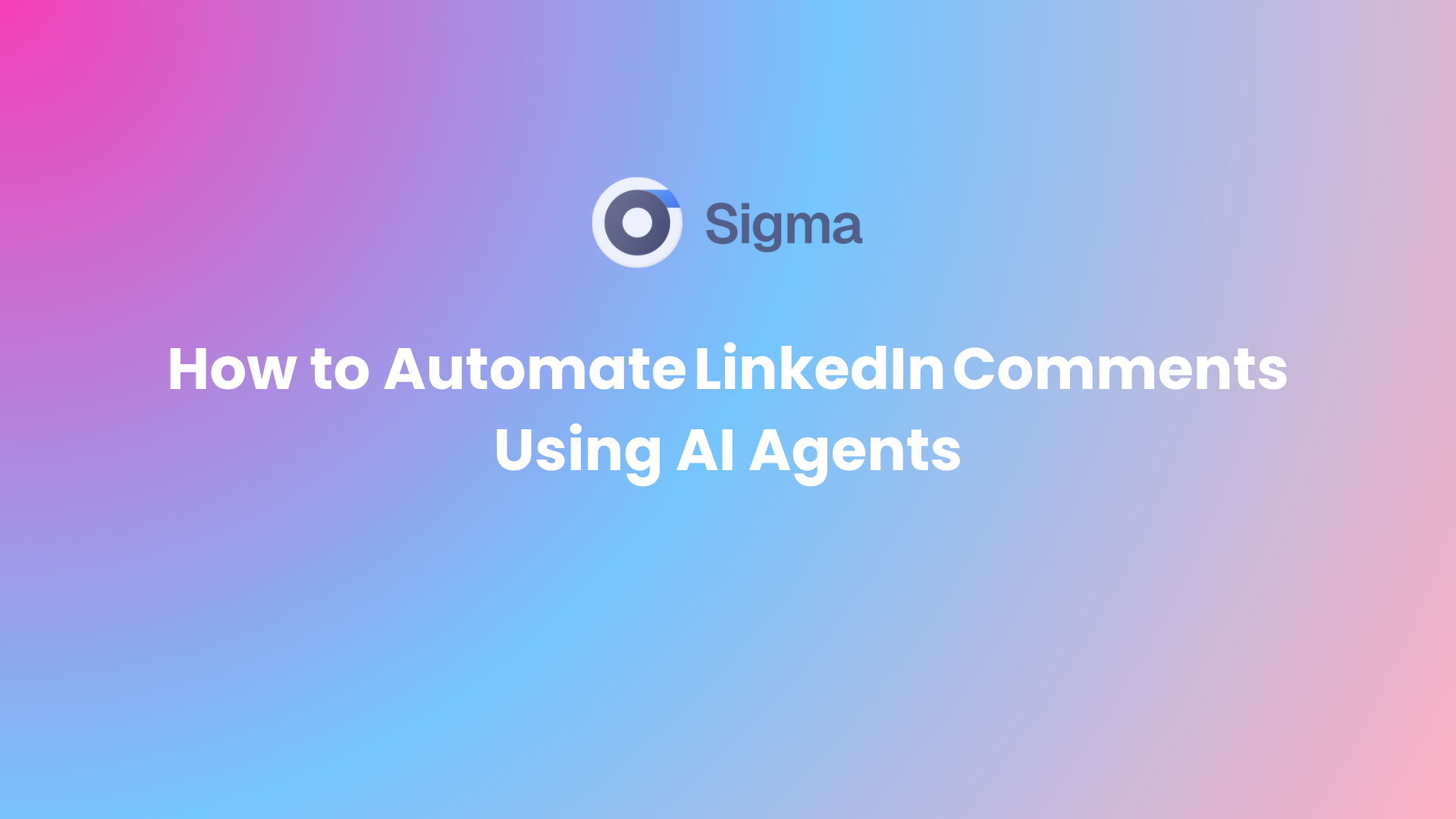If you’re trying to grow your network or attract clients, keeping up with LinkedIn posts can start to feel like a full-time job. It gets tiring fast.
Say you’re a freelance UX designer trying to get noticed by startup founders or product managers in SaaS—you want to jump into their conversations and leave comments that actually show you know your stuff. But between client work, switching tabs, and figuring out what to say, it’s a lot.
That’s why automating LinkedIn comments makes sense. Not spam—real, useful replies powered by AI. Done right, it helps you stay active without burning out.
In this guide, I’ll walk you through how to automate LinkedIn comments the smart way and which tools to use.
What Does Automating Comments Really Mean?
It’s not about spamming the same line everywhere. It just means using AI tools to help you stay active without doing everything by hand.You can even use it to automate LinkedIn messages.
Usually, it works like this:
- You find posts that matter—stuff from people or companies you care about
- The tool writes a reply that fits the post
- It posts at normal times so it doesn’t feel weird
- You get notified if someone replies so you can jump back in
Some tools just push out canned comments. Smarter ones actually read the post, figure out what it’s about, and write something useful. They can even follow up if needed.
So yeah, it’s still you showing up—just with a bit of help.
Why Should You Boost Engagement with AI?
Here are important reasons why you should automate linkedin comments boost engagement:
- Consistency raises visibility
LinkedIn favors profiles that interact regularly. Automated comments keep your presence active when you’re busy doing it yourself. - Time saved
Instead of scrolling and typing, AI tools write and post comments for you, which can save you valuable hours. - Meaningful interaction at scale
Good AI tools don’t just leave surface-level personalization that respond with the same templated line dressed up with a name or keyword. They craft meaningful comments that actually get feedback from real people. - Data-backed refinement
Most AI systems show you which comments get responses, so that you can fine-tune your approach and keep improving.
Step-by-Step Guide to Automate Comments
Here’s a simple step-by-step process to help you automate your comments on LinkedIn:
1. Pick Your Automation Style
You’ve got options. Some smart AI agents just schedule pre-written comments (like PhantomBuster or Buffer). Others—like Sigma Browser—use AI to read the post and write something fresh in real time. Depends on how hands-off you want to be.
2. Decide Who to Engage With
Stick to hashtags, people, or company pages that actually matter in your space. That way, your comments stay relevant. If you’re in SaaS, maybe follow tags like #AI, #RemoteWork, or #B2BSaaS. And keep an eye on folks like Andrew Chen or April Dunford—they post often and spark good conversations.
3. Build Comment Templates That Sound Like You
Start with a few base lines you can tweak. Something like:
"Loved your take on AI agents. The part about [specific point] really hit. Curious how you apply that in [situation]?"
Then adapt it depending on the post. For example:
"Great breakdown of AI in healthcare. The bit about patient data privacy stood out. How do you see hospitals balancing speed and security?"
4. Use AI to Make Your Comments Feel Personal
Tools like Sigma Browser can scan a post and feed the details into an AI prompt, so your comment actually fits the conversation. Instead of sounding generic, it might say:
“Totally agree on async communication helping teams. We've seen fewer burnout signs since adopting it too. Do you have any specific tools in mind?”
That kind of reply feels real—and it’s way more likely to spark a response.
5. Pace Yourself: Daily Limits Matter
Stick to 5–10 comments a day, spaced out across the day. You want to look active, not automated. A good rhythm might be:
- Morning: 2–3 comments
- Midday: 2 more
- Evening: 2–4 before signing off
This keeps your profile warm without triggering LinkedIn’s spam filters. New accounts should start slower and ramp up over time
6. Post, Monitor, Adjust
Watch how people respond. Are they liking, replying, visiting your profile? Use that feedback to tweak your tone, timing, or targets.
Tools That Can Help You Automate LinkedIn Comments
Most of us use pilot tools to make LinkedIn engagement less of a daily chore before diving into AI agents. These aren't full agents yet, but they're smart enough to save you several hours and allow you to consistently appear.
Think of these as your sidekicks: they amplify your presence, not replace your voice. By the way, these tools can also help you automate your LinkedIn connections and outreach, which is a plus.
Here are some top contenders:
PhantomBuster
This is a tool specifically designed to automate Linkedin comments and boost engagement with AI. If you want a fast and hands-off way to automate LinkedIn comments, PhantomBuster is one of the easiest tools to start with.

How it works:
- Connect your LinkedIn account using a session cookie.
Important: Treat your session cookie like a password
When you log into LinkedIn, your browser saves a tiny bit of info to keep you signed in. Tools like PhantomBuster use that to connect without needing your password.
Thing is, that little file (called a session cookie) can be misused. If someone grabs it, they don’t need your login—they’re basically in. So yeah, treat it like a password. Don’t share it. Don’t leave it lying around.
- Choose how you want to find posts either by URL list, keyword search, or author.
- Add a list of comments you'd like the bot to use.
- Then schedule how often and when the comments should be posted.

PhantomBuster is perfect if you want a quick setup and high volume. Just keep in mind that the personalization is basic unless you connect it with an AI tool that can adapt your comments based on each post.

Bardeen
Bardeen is a flexible automation platform. Although it doesn't offer auto-commenting straight away, you can create a custom workflow using its LinkedIn data scraper and combine it with tools such as ChatGPT to analyze posts and personalize your comments.

How it works:
- Grab recent LinkedIn posts using keywords, hashtags, or profiles
- Send the post text to ChatGPT (or another AI) to get comment ideas
- Post manually—or use reminders or other tools to finish the job

It’s not plug-and-play. You’ll need to build your own setup. But if you’re comfortable with custom workflows, it gives you a lot of room to experiment.
Meet Alfred
Meet Alfred’s built for folks who want LinkedIn engagement without babysitting every step. It’s easy to set up and comes with built-in auto-commenting, so you don’t have to mess with custom workflows.

How it works:
- Sign up and link your LinkedIn account
- Head to the Auto Comment section to pick who you want to engage with
- Write a few comment templates that sound like you
- Choose what kinds of posts to target, how often to comment, and when
- Run a test before going live
It’s not as flexible as something like Bardeen, but it’s way easier to get rolling. Great for anyone who wants clean automation without a headache.
Sigma Browser’s AI Agent for Comments
The above tools are undoubtedly beneficial, but they have one major drawback: they're still reactive. You put them in place, input templates, and they do their thing. But imagine if your engagement tool could think ahead. That’s what makes Sigma Browser different.
What makes Sigma Browser stand out:
- Sigma's agent runs locally in the browser. This is in contrast to third-party software that must access your LinkedIn profile or run cloud-based scripts. Your activity and credentials never pass through a server off your PC. This is a clear security advantage for security-conscious users and teams.
- There is no tab toggling. There are no API hooks. There is no tool fatigue every month. Sigma's agent lives in the browser, seamlessly integrating with your workflow: LinkedIn, Gmail, Calendars, Docs, etc.
This approach is ideal for individuals and teams who value privacy, want to avoid bot-like behavior, and prefer tools that naturally fit how they already work.
Note:This feature is currently in development and coming out soon but gives a glimpse of where smart engagement is headed.
Best Practices for Automating LinkedIn Comments
Some stuff to keep in mind so it doesn’t feel fake or get flagged:
- Don’t overdo it: 5–10 comments a day is fine. More than that starts looking weird.
- Actually read the post: Generic replies don’t work. Mention something real. Example: Post: “We just switched to Notion.” Comment: “We did too. Took a while to get used to it though. Did your team hit any bumps?”
- Talk like you would in real life: Ask stuff, share a quick thought, maybe a personal angle. Instead of “Congrats,” try: “Nice launch! The UI looks clean. What tools did you use for the design?”
- If someone replies, reply back: Otherwise it’s just noise.
- Spread it out: Don’t drop all your comments at once. Space them out so it feels natural.
Final Thoughts
When you automate LinkedIn comments thoughtfully, you stay relevant, build your brand, and expand connections without effort. Replacing human interaction is not the issue. The real goal is to enhance your presence.
Use template tools or intelligent agents today, and look out for Sigma's new native AI agent coming soon. It will not just comment, it will understand, interact, and help you amplify authentic engagement.